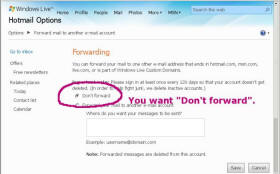(Clearwisdom.net) During our recent Internet security review, we found that the email accounts of many practitioners had been set to automatically forward incoming email messages to elsewhere. Therefore, we urgently ask all practitioners inside China and overseas to examine your email accounts for the auto-forwarding setting. Many practitioners have multiple email accounts. No matter what purpose your email accounts are used for, please examine them carefully and don't leave any loopholes for the evil to take advantage of.
What is auto-forwarding?
Email auto-forwarding allows emails that have arrived at one mailbox to be forwarded to another designated email address. This function has existed since the early days of email development. It was intended to help users who have multiple accounts to manage their emails more efficiently. After a mailbox has been set up to auto-forward, this mailbox will continue to function as usual. The owner will continue to receive, read, and send email as normal. The only extra thing is that any email message that arrives in this mailbox will have a copy forwarded to the designated email address.
Security concern on auto-forward and the harm it can cause
Once the evil steals the password of an account, it logs in and sets the auto-forwarding function. Even after the user changes the password, the auto-forwarding continues to function. This is extremely stealthy because it's hard for the user to become aware of such a setting, unless the user deliberately looks for it. In this way, the evil has been able to monitor practitioners' email communications automatically, and for a long time.
We urge all practitioners to form the habit of checking your email accounts regularly. Please check for any auto-forward setting, and at the same time, change your password.
How to check auto-forwarding
There are many tutorial articles on the Internet that you can search for. You can enter something like "auto forward yahoo" to search for how to set up auto-forwarding in a Yahoo email account. Below are the steps for checking auto-forwarding in some popular email providers.
Gmail.com
 After you log into your google mail account, find and click on "Settings," and then click "Forwarding and POP/IMAP." |
Fastmail.fm
After you log in, find and click "Settings," then click "Define Rules," and then click "Forward."
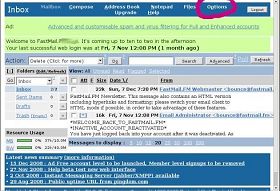 Fastmail.fm auto-forward setting I |
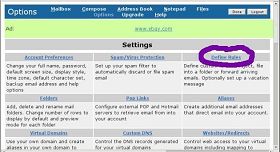 Fastmail.fm auto-forward setting II |
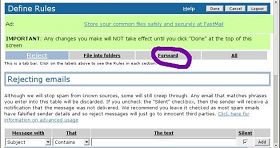 Fastmail.fm auto-forward setting III |
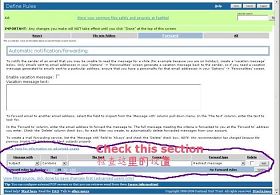 Fastmail.fm auto-forward setting IV |
Yahoo.com
After you log into mail.yahoo.com, find and click "Settings," then click "More options," and then click "POP Access & Forwarding." By default, the free yahoo emails don't have the ability to set up auto-forwarding. But one can enable the ability by opting to accept some marketing emails sent by Yahoo. Thus, all yahoo.com users please carefully check for this setting as well.
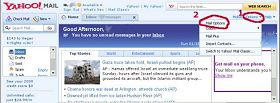 Yahoo.com mail options |
 Yahoo.com auto-forwarding |
Hotmail.com
After you log into hotmail.com, find and click "Mail," then click "Options," "More options," and then click "Forward mail to another e-mail account."
Hotmail.com option I